Any PDF to JPG - How to Convert PDFs to JPG
The Any PDF to JPG app is free to download and install. Once installed, you can quickly start converting PDFs to JPGs. The application's interface is decluttered and offers an option to select the pages you'd like to convert. Upon completing the conversion, you can choose to view or save the image. The app can be found in the All apps flyout or in the Start Menu. To start the process, select a PDF file and click on the Open button.
If you're using a Mac, you can do it without having to install unknown applications. If you're using Windows, you will need to take extra precautions. You'll need to download a PDF viewer and a JPG viewer. The Microsoft Store offers free apps that protect your computer from malicious apps. Regardless of your operating system, there's a PDF to JPG converter app out there. Trying them all out is a great way to make sure you're getting the best results.
After downloading the Any PDF to JPG converter, you'll have the option of adjusting your output settings. You can edit the DPI and JPG color. You can also decide the quality level of the JPEG. Additionally, you can rename your PDF and JPG files to suit your needs. The program is completely free and works offline. Once installed, you'll be able to convert PDFs to JPG with minimal effort.
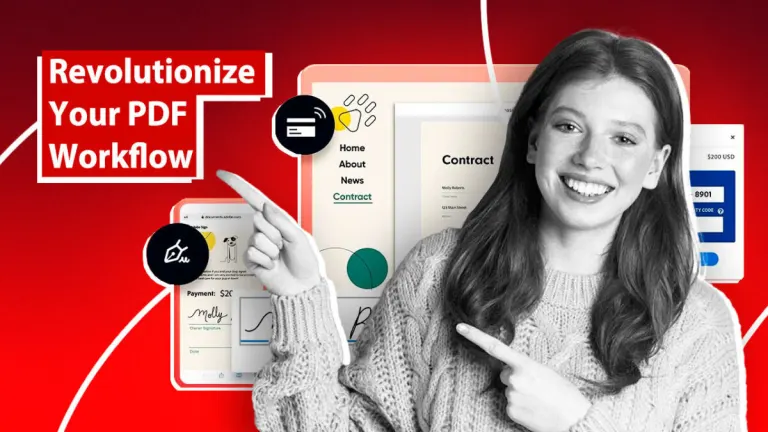







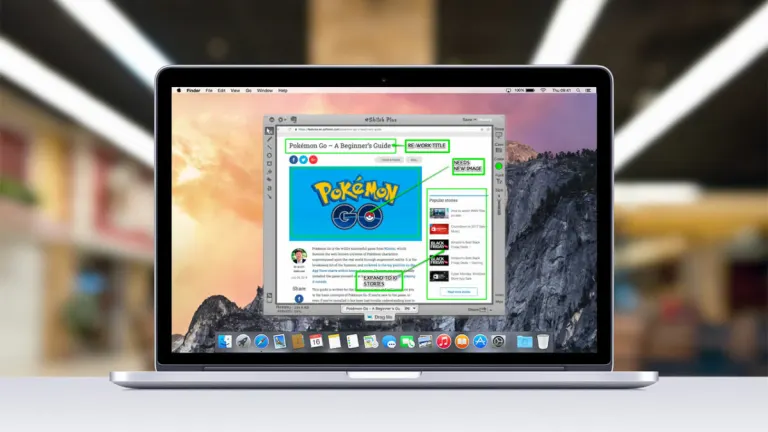
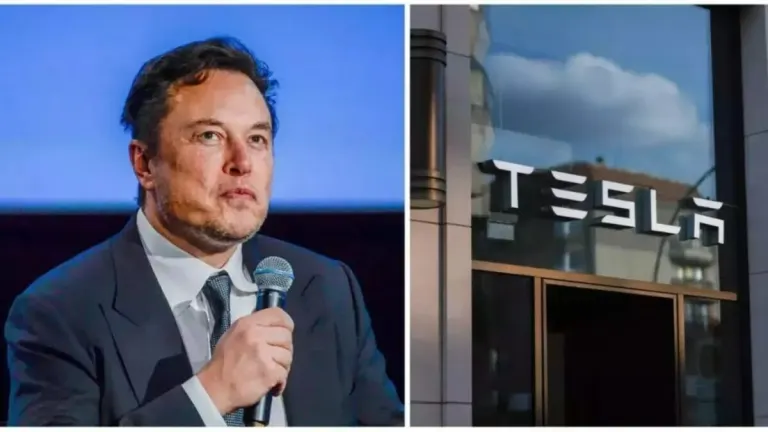
User reviews about Any PDF to JPG
Have you tried Any PDF to JPG? Be the first to leave your opinion!